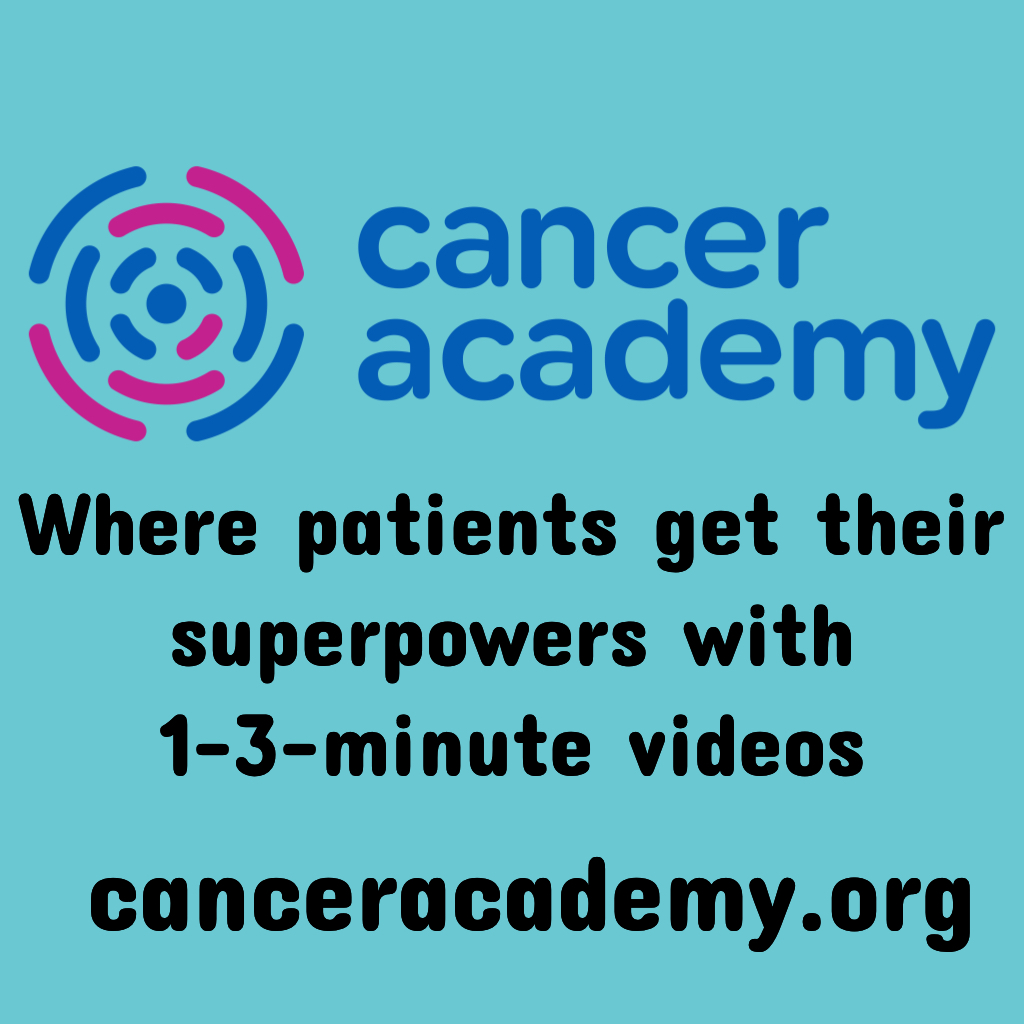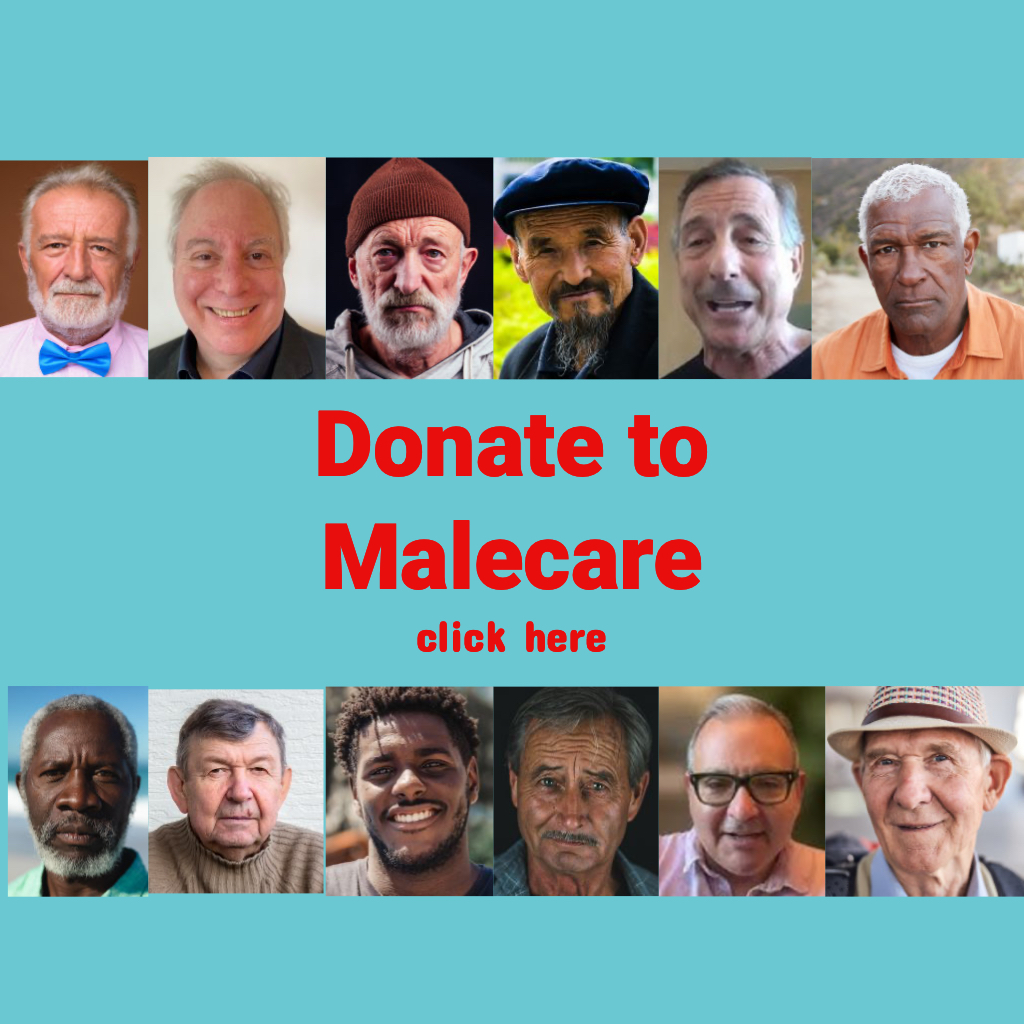Prostate Cancer Support Community – User Guide
Getting Started
Welcome! We’re glad you’ve joined our prostate cancer support community. This section will help you register an account and set up your profile in a few simple steps. No technical expertise needed – just follow along.
- Registering an Account: On the homepage, click Sign Up (or Register). You’ll be asked for basics like your email address and a password. Fill in the form and submit. You may need to confirm your email – check your inbox for a verification link and click it to activate your account. (Tip: Check your spam folder if you don’t see the email.) In some cases, new accounts require an admin’s approval before you can log in. If so, you’ll get an email notification once an administrator approves your registration . This extra step helps keep our community safe from spammers. Once approved, you can log in with the credentials you chose.
- Setting Up Your Profile: After logging in, click on your name or avatar (the profile picture area) to visit your profile page. Here, you can personalize your profile:
- Profile Photo (Avatar): Add a friendly face or any image you’re comfortable with. To change your avatar, hover over the default image (a silhouette) and click the camera icon labeled “Change Avatar.” Then upload a photo from your device. You can crop it and save. This helps others recognize and connect with you.
- Cover Photo: You’ll also see a wide banner area on your profile. To personalize it, click “Change Cover” on the top right of that area and upload a photo. For example, you might use a calming landscape or an awareness ribbon. It adds personality to your page.
- Bio and Details: Click the About or Edit Profile section to fill in information about yourself. You can write a short bio – for instance, how long you’ve been a survivor or what you’re looking for in the group (support, information, friendship). Share as much or as little as you’re comfortable. Common fields include location, diagnosis stage, interests, etc. All fields are optional unless marked required. Remember: this is a supportive space. It’s okay to start with just a few details and add more later as you feel at ease.
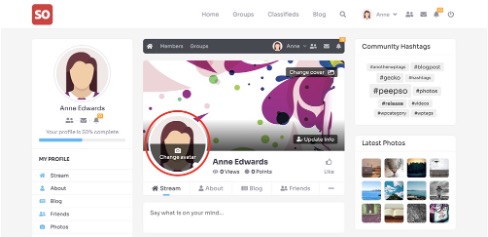
Example: Editing your profile to add a profile picture (avatar) and cover image. The camera icon lets you upload a new photo.
- Saving Changes: After you’ve made edits, look for a Save or Done button at the bottom of the form. Click that to ensure your new info is saved. Your profile is now set!
- Account Verification: If at any point you have trouble logging in or didn’t receive a verification email, you can use the “Forgot Password”link on the login page to reset your password or request a new verification email. Make sure the email you provided is correct. If you still can’t get in, reach out to a site administrator or support contact (often listed on the Contact Us page).
Etiquette Tip: When choosing a profile name and photo, pick something respectful and authentic. You might use just your first name or a nickname. Avoid using someone else’s picture or any offensive imagery. A genuine profile helps build trust in our community from the start.
FAQ – Getting Started
- Q: I registered, but I can’t log in yet. What’s wrong?
A: There are two possible extra steps after registration. First, check your email for a verification link and click it (this confirms your email is real). Second, if our community uses admin approval, you’ll have to wait until a moderator approves your account . This can take a little time. You’ll get an email when you’re approved. Until then, you won’t be able to log in – this is normal for communities that are kept private for safety.
- Q: I didn’t get the verification email. What should I do?
A: Give it a few minutes and check your Spam/Junk folder. If it’s not there, ensure you entered the correct email during sign-up. You can click “Resend verification email” on the login page if available. If all else fails, contact an admin for help. They can manually verify your account if needed.
- Q: Do I have to use my real name or photo?
A: It’s up to you. We encourage using a first name or nickname and a real photo or avatar that you’re comfortable with – it helps others feel like they’re talking to a real person. But if you’re not comfortable sharing your identity, you can use an alias and a symbolic image (for example, a ribbon or nature scene). Many in our group use their real first name to keep things friendly, but it’s not a requirement.
- Q: How do I edit my profile information later?
A: Easy! Go to your profile page and click on the About tab or an Edit Profile button (it might look like a pencil icon or an “Update Info” button). This will allow you to change your bio, update your profile or cover photos, etc. Make sure to save changes. You can edit your info anytime as things change or if you want to share more.
- Q: What if I forget my password?
A: On the login screen, click “Forgot Password”. Enter the email you used to sign up, and the site will send you a password reset link. Click that link in your email, and you can set a new password. If you run into any trouble, an admin can assist in resetting your account.
Using the Community Features
Now that your profile is ready, let’s explore how to engage with others. Our community site is like a private social network. You can post updates, react to others’ posts, join conversations, and even use fun extras like hashtags, anonymous posting, polls, and GIFs. Here’s a friendly tour of the basics:
- Posting a Status Update: To share something with the community, find the “What’s on your mind?” box on the Home/Activity Stream or on your profile. Click inside that box and start typing your message. You might post an update about how you’re feeling today, ask a question (e.g. “Has anyone experienced ___ side effect?”), or share an encouraging quote. You can format text normally — no special tricks needed for most posts. If you see a toolbar or icons below the text box, you can use them to add to your post:
- Add Photos: Click the camera or image icon to attach a photo from your device (perhaps a snapshot from a walk or an event). The photo will show up with your post.
- Emojis: You can insert emojis just by using your device’s emoji keyboard (on mobile) or a smiley icon if provided. This can help convey tone (a 👍 or ❤ for example).
- Backgrounds: Some communities allow colorful backgrounds for short text posts. If you see an icon for backgrounds, you can select a color/pattern to appear behind your text (often for very short posts or inspirational quotes).
Anonymous Post: If you want to post without your name showing, check if there’s an anonymous option. Our site allows anonymous sharing to encourage openness on sensitive topics. Look for a toggle or dropdown that might say “Post as Anonymous” or something similar – it could even be in the privacy/audience menu. Simply select “Anonymous” before clicking Post 4 . When you post, others will see it tagged from “Anonymous Member” or similar. Use this when you want advice or to share something personal without everyone knowing it’s you. (The admins can still see the author on the backend for safety, but regular members cannot.)
- Hashtags: Just like on Twitter or Facebook, you can include hashtags in your post. For example, you might write #ProstateHealth or #RadiationTherapy. A hashtag is any word prefixed with “#”. It turns into a clickable link. Clicking a hashtag will show you other posts that mentioned the same topic. It’s a great way to find related discussions. Feel free to make up a hashtag, but try to keep them relevant and easy to read (e.g., #ChemoTips not #ThisIsMyVeryLongHashtag ). The site may also show a list of popular hashtags in a sidebar for inspiration.
- Sharing Your Post: Once you’ve written your update (and added any extras), press Post or Share. Your post will now appear in the community activity feed for others to see and comment on. By default, all members of the community can see your post on the feed. If our site has audience settings, you might notice a small icon on your post indicating who can see it (such as a globe for Public or a group of people icon for Members-only). We generally keep things within our member circle for privacy. (There’s more on controlling post visibility in the Privacy section below.)
Commenting on Posts: See an update from someone else that you want to respond to? Below each post, there’s a Comment button or a text field. Click Comment, type your thoughts, and hit Enter or click Submit. Your comment will appear threaded under their post. This is a fantastic way to offer support (for example, “I went through that treatment too, hang in there!”) or answer questions. You can also mention people in comments by typing @ and their name (if the feature is available; a list might pop up to click their name). Mentioning someone notifies them and highlights their name. Keep comments kind and on-topic. Even a simple “Thinking of you ” can mean a lot to someone who posted about a rough day.
- Reacting to Posts: Sometimes you might not know what to comment, or you just want to quickly show support. That’s where reactions come in:
- Look for a Like button (thumbs up, heart, or similar) on posts and comments. Clicking it will send a quick positive feedback to the author. In many cases, the button might expand to multiple reactions if you hover or long-press it (for example: 👍 Like, ❤ Love, Support, etc., depending on our community’s settings). This works similar to Facebook’s reactions. It lets you convey empathy or agreement in a second.
- After reacting, your chosen emoji will display under the post, and the author will get a notification like “Someone liked your post.” It’s a small gesture that can brighten someone’s day. Don’t hesitate to use it! (It’s perfectly fine to “like” a serious post – it’s understood as support here, not that you like the bad news.)
- Creating Polls: Ever want to quickly survey members’ opinions or experiences? You can create a poll directly in your post:
- In the post editor where you write updates, look for a Poll icon (it might look like a bar chart or graph). Click it to start a poll. You’ll see options to enter a question and multiple answers. For example, “Which side effect is hardest for you to manage?” could be the question, and the answers might be “Fatigue,” “Nausea,” “Pain,” etc.
- Enter your question in the prompt field. Then fill in 2 or more answer choices in the options fields provided. You can usually add more options by clicking an “Add option” button.
Decide if you want people to select only one answer or allow multiple selections. (There’s typically a checkbox for “allow multiple answers” 6– if unchecked, each voter picks just one.) For a question like favorite exercise, multiple might be okay; for “which treatment did you choose,” probably single choice.
- Post the poll. It will appear in the feed with your question and clickable choices. Community members can click on an option to vote. They must be logged in to vote. Guests or logged-out users can see the poll question and choices but won’t see results or be able to vote
– this ensures accurate results and privacy.
- After voting, users typically can see the current results (e.g., 10 people chose “Fatigue”, 7 chose “Nausea”, etc.). Polls are great for gathering quick feedback or just for fun. Feel free to vote on others’ polls too!
- Editing or Deleting a Post: Made a typo or shared something you want to take down? You can edit or delete your own posts and comments. Look for the 3-dot menu () usually at the top-right corner of your post or next to your comment. Click it, and choose Edit to modify your content (then save/ update), or Delete to remove it. When you delete a post, it disappears for everyone. Use edit to correct mistakes or add updates (for example, “Update: I spoke with my doctor and…”) instead of making a new post.
Etiquette Tip: Before posting, especially on sensitive topics, consider your tone. We encourage sharing honestly – that’s what the group is for! – but try to phrase things in a supportive and respectful way. Avoid ALL CAPS (it can come across as shouting). If you’re upset or having a bad day, it’s okay to vent, just be mindful not to direct anger at others. And remember, what you post is visible to all members (unless you chose anonymous or a limited audience), so keep personal details of others out of it. We aim to uplift each other here.
FAQ – Using Features
- Q: Who can see my posts?
A: By default, any logged-in member of our support community can see what you post in the main feed. Our site is private to members, so outsiders (non-members) cannot see those posts. We do have a post privacy option though. When writing a post, you might notice a small label or dropdown (e.g., it might say “Members” or have an icon of people). If you click that, you could have options like Public, Site Members, Friends Only, or Only Me . We recommend keeping it to Site Members so only our community sees it. If you were to choose Public, in theory anyone on the internet could view that post if they had the link or if our site allowed public browsing. We generally disable public visibility for sensitive content, but it’s good to double-check. Friends Only would limit the post just to people you’ve friended (if that feature is enabled on our site), and Only Me makes it a private note only you can see (not commonly used in a support setting). So bottom line: stick with the default (members-only), and your posts will remain within our trusted group.
- Q: Can I post anonymously in replies too, or only for new posts?
A: Anonymous posting mainly applies to new posts you create. If you start a post as anonymous, any comments you add under that post will also appear as from “Anonymous” (so you don’t accidentally reveal yourself) . However, when commenting on other members’ posts, there typically isn’t an anonymous option – your comment will show your name. If you want to reply to someone’s discussion anonymously, a workaround is to start a new anonymous post referencing the topic. But that can be confusing out of context. So usually, use anonymity for initiating a topic. For replies, perhaps share what you’re comfortable with, or direct message an admin if it’s something that needs attention without public exposure.
- Q: How do I include someone in a conversation or get their attention?
A: Use the @ mention feature. In a post or comment, type @ and then start typing the person’s name (e.g. @John ). A small list might pop up – click the correct person. The final post will show their name as a link, and they’ll get notified. This is great if you want specific members to see something (like “@Sarah you mentioned this supplement before – any advice?”). Just don’t overuse it or tag people who might not expect it. A gentle tag here and there is perfectly fine.
- Q: Can I share things from this community to social media or outside?
A: We ask that you do not share anyone else’s posts outside this community without permission. We are a private support group. While there is a “Share” link on some posts, it’s intended for sharing within the site (like sharing to a group or your profile). It’s not for blasting content to public social media. In fact, if you see a share button with Facebook/Twitter icons on a post, be cautious – that appears if a post is marked Public. Most of our posts are not. Always respect privacy: what’s shared here should stay here. If you have a great resource (e.g., a public article or video) you found here and want to share outside, it’s better to find the original source link rather than quoting a member’s personal story.
- Q: What types of posts are not allowed?
A: We want a safe, supportive environment. Posts containing hate speech, personal attacks, explicit content, spam/ads, or medical advice presented as absolute fact (we encourage sharing experiences, not giving medical directives) are not allowed. Also, avoid political or off-topic rants not related to our journey – it might make others uncomfortable. Check our community guidelines page for details. If a post violates rules, it may be removed by moderators, and repeat issues could lead to a warning. When in doubt, just be kind and use common sense. This is a place of empathy and help.
- Q: Can I edit or delete my comments too?
A: Yes, you can! Just like posts, your own comments have a little … menu when you hover near them. Click Edit to fix a typo or add something. Click Delete to remove the comment entirely. After editing, it’s polite to add “(Edited)” or something if the context changed, but that’s up to you. Other members won’t be notified of the edit; they’ll just see the updated comment when they look. And if you delete, it’s gone for everyone.
Joining and Participating in Groups & Pages
Our community has specialized Groups and Pages to help you connect around specific interests or topics. Think of Groups as little discussion rooms focused on a theme (for example, “Nutrition Tips” or “Newly Diagnosed Members”), and Pages as public profiles or bulletin boards (for example, a Page for a nonprofit organization or a blog). Here’s how to find, join, and make the most of them:
- Finding Groups: Navigate to the Groups section, usually via the top menu or sidebar (there might be a “Groups” link at the top of the site). On the Groups page, you’ll see a list of all groups or possibly a search and categories interface. Use the search bar to type keywords (like “Exercise” or “Mental Health”) to find relevant groups. You can also filter or sort groups. For instance, you might sort by Recently Added or Alphabetical order, or filter by categories if the admin has organized groups by topic.
- Take your time browsing; each group usually has a name and short description. Click on a group’s name to view more details about it, like its description, number of members, and recent posts.
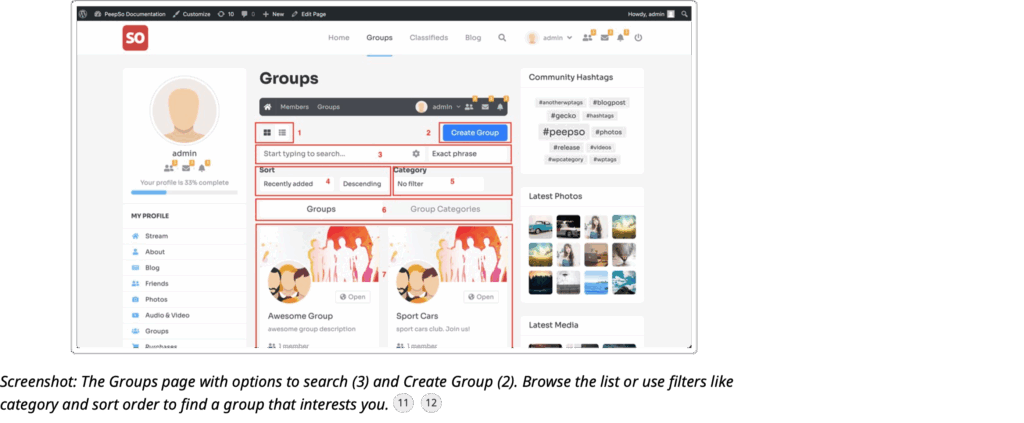
- Joining a Group: Once you find a group you like, look for a “Join” button on the group’s page. Groups can have different privacy levels:
- Open/Public Group: This group is open to all members of the community. Clicking Join will instantly make you a member. Posts in open groups are typically visible to any logged-in member even before joining (they might be marked “Open” or “Public”). These are great for broad topics where sharing widely is fine.
- Closed/Private Group: This group is members-only. You might see a “Request to Join” button instead. Click it, and your request will be sent to that group’s admins or moderators. They have to approve you before you can see or participate in the group’s content. This adds a layer of privacy (often used for sensitive topics or local meet-up groups). Be patient – approval might take some time if the group leaders aren’t online 24/7. You may get a notification or email when you’ve been accepted.
- Secret Group: These are not visible in the main Groups directory at all unless you’re invited. It’s unlikely you’ll stumble on one unless someone tells you about it. Joining is by invitation only. If you receive an invite link or message, click it to join. Secret groups are used for very sensitive or exclusive sub-groups.
After you join, the button may change to “Joined” or “Member”, and you’ll now see the group’s content and be listed as a member.
- Participating in Groups: Inside a group, the layout is similar to the main feed but just for that group. You can post updates or questions within the group, and only group members will see them. For example, in a “Nutrition Tips” group, you might post “Has anyone tried a plant-based diet during chemo? What helped?” The advantage is that group posts stay more focused and reach people who are specifically interested in that topic. To post in a group, look for the familiar “What’s on your mind” box on the group’s page – anything you post there stays in that group. You can also react and comment on others’ group posts the same way you would on the main feed. Group posts usually show a label or are visually distinct so you know you’re in that context (you might see the group’s name on the post). Feel free to engage! Groups are often the best place to find people who really understand that facet of the journey.
- Group Notifications: By joining a group, you automatically follow it, meaning group posts might start showing up on your main activity feed (so you don’t miss them) and you may receive notifications when something noteworthy happens (like someone mentioned you in the group). If a group is very active and you prefer to check it on your own schedule, you can adjust your notifications:
- On the group page, look for a “Notifications” toggle or a bell icon. This might be labeled as Follow / Unfollow or Turn on/off notifications. For instance, you could unfollow the group activity so its posts don’t all hit your main feed, but you’d remain a member and can check in manually.
Some systems (like ours) offer granular options: you might see choices like “Be notified” and “Receive emails” for group activity. Be notified would control on-site alerts, and Receive emails controls email digests for that group . If you’re feeling overwhelmed with alerts, you can turn these off. You’ll still be in the group; you’ll just need to visit the group page to see new posts, rather than getting pinged.
- Conversely, for a group that’s super important to you (say, a small group of close friends from a specific event), you might want allnotifications on. Adjust to what feels right.
- Creating a Group: Have a niche interest or a subtopic you think isn’t covered? You may have the ability to create a new group (this depends on admin settings – in some communities only admins create groups, in others any member can). If you do see a “Create Group”button on the main Groups page 14 , here’s how to use it:
- Click Create Group. A form or popup will appear asking for details.
- Enter a Group Name (make it clear and simple, like “Caregivers Support” or “Exercise Enthusiasts”).
- Add a Description. This should explain the purpose of the group in a sentence or two, so people know what it’s about. For example: “A private group for spouses and family caregivers of patients to share advice and vent. All are welcome.”
- Choose a Privacy Level if prompted: open, closed, or secret. If you want anyone in the community to join freely, choose open. For more privacy, closed (invite or approval needed). Secret for invitation only.
- Category (optional): If there’s a category dropdown, pick one that fits (e.g., “Diet & Lifestyle”).
- Possibly upload a Group Avatar/Cover image (not always required at creation; you can do it later too).
- Submit/Save. You are now the Group Owner. You can invite others (see an Invite option on the group page) and moderate posts in your group. Note: Starting a group is a bit of a responsibility – you may need to check in, approve join requests, and ensure discussions stay within guidelines. But it can be rewarding if you see a need for a certain focus.
- Following and Exploring Pages: Pages are slightly different. They are usually created by community admins or authorized members to represent an organization, project, or a theme. For example, we might have a “PCa Research News” Page that posts updates on latest research, or a “Mindfulness Mondays” Page for weekly meditation tips. Unlike groups, Pages do not require you to join, you simply follow (or like) them:
- To find Pages, click the Pages section (similar place as Groups in the menu). You’ll see a list of Pages available. You can search pages by name or category as well.
Click on a Page that interests you. On the Page, there’s a Follow button (it could also say Like or Subscribe, depending on the terminology, but it generally means the same thing). Clicking Follow means you’ll start seeing that Page’s posts in your feed .
You might also see options on the Page like “Be notified” of new posts or “Receive emails” about posts (just like group notifications). For example, if it’s a very important page, you can enable email notifications so you never miss an update . Or if it posts very frequently, you might follow it but turn off extra notifications and just catch its posts on the main feed.
- Pages are typically one-to-many: only the Page admins can create posts on it, and regular members can usually comment and react to those posts. Think of it like following a mini news feed or blog within the community.
- Creating a Page: If our community allows members to create their own Pages (this might be limited to certain roles or upon request to admins), you’d do it similar to groups:
- On the Pages listing, click Create Page . (This will only appear if you have permission to make a Page).
- Fill in the Page Name – for example, if you have a personal blog or you want a page like “John’s Journey Updates”.
- Add a Description – explain what the page is about. E.g., “John’s Journey – I share weekly updates on my treatment and thoughts to inspire others.”
Pick a Category if available (maybe “Personal Blog” or “Inspirational Stories”) .
- Create the Page. Once made, you become the Page owner/admin. You can post as the Page (the posts will show the page’s name as the author, not your personal name).
Keep in mind Pages in our community are meant to share information or updates broadly. They’re less about discussion (that’s what groups are for) and more about broadcasting and gathering followers. If you’re not sure whether to create a Group or a Page, a rule of thumb: create a Group if you want a multiperson discussion on a topic; create a Page if you plan to be the main content provider and just want others to follow along and comment.
- Interacting on Pages: When you comment or react on a Page’s post, it’s similar to any other post, except you’re engaging with the page content. Your interaction might be visible to all followers of the page. For example, if the “Research News” Page posts an article and you comment, anyone else following that page sees the post and can see your comment. It’s a bit more public (within the community) than a closed group. So, treat it like a public forum within our private site.
Etiquette Tip: In groups, always check if there are any group rules or pinned posts when you join. Many group admins will post guidelines specific to that group (like staying on topic, or confidentiality reminders if it’s a sensitive group). Respect those rules. For pages, remember that the page often represents someone’s effort or an organization – keep comments constructive and relevant. In any group or page, avoid posting off-topic content. For example, don’t advertise unrelated products or share memes that aren’t relevant to the group’s theme. Our community spaces thrive when we all keep discussions useful and supportive. FAQ – Groups & Pages
- Q: What’s the main difference between a Group and a Page?
A: Great question! A Group is like a members’ forum – any group member can post, and it’s meant for discussion among members. Groups can be private or open, and they’re more communitydriven. A Page is more like a broadcast channel – usually run by an individual or organization. Only the page owner posts content, and others mainly respond. Think of a Group as a potluck dinner (everyone brings something to the conversation) and a Page as a hosted event (the Page owner provides the content, others interact with it). Also, you “join” groups (becoming a member), but you “follow” pages (subscribing to updates).
- Q: Can other members see what groups I’ve joined or pages I follow?
A: By default, basic group membership might be visible on your profile (often there’s a “Groups” tab on your profile showing groups you’re in, visible to other members). This transparency helps people find common interests. However, for secret groups, usually only members know who else is in it. Pages you follow aren’t typically listed on your profile for others, but if you comment on a page’s post, people know you follow it by context. If you prefer to keep your group memberships less visible, you could adjust your profile privacy settings or hide certain info (more on privacy in the next section). Generally though, being in a group is not a secret – after all, the point is to connect with others who join it.
- Q: I joined a group but it’s not very active. What should I do?
A: You have a few options. If the topic is important to you, why not start a conversation yourself? Post a question or interesting article in the group to spark activity. It could be others are just shy or waiting. You can also tag group members you know to invite their input. If the group remains silent and you’re not getting value, you can leave it (go to the group page and find “Leave Group” option, usually in the group settings or next to the Join button). No hard feelings – you can always rejoin later if you want. Additionally, check if there are similar groups that are more active. It’s possible there are overlapping groups and one has more engagement.
- Q: How do I invite someone else to a group or page?
A: For groups: If you have a friend on the site who would enjoy a certain group, go to that group page and look for an Invite button. You can often select one or more of your connections to invite. They will receive a notification like “You’ve been invited to join XYZ Group.” For pages: There might not be a formal invite, but you can share a link to the page with them or simply tell them about it and they can follow it. Also, in a group or page post, using @ to mention someone (if they are a member of that group or follower of that page) can draw their attention to it. Just do this considerately.
- Q: I see a number on the “Groups” menu – what does that indicate?
A: Some community sites show a number next to “Groups” to indicate you have pending invites or join requests. If you’ve been invited to groups, the Groups menu or page might highlight that. Also, group-related notifications (like being mentioned or someone posting in a group you manage) will appear in your notification feed (bell icon). Check those notifications so you don’t miss group activity relevant to you.
- Q: Can I make a group or page outside the prostate cancer topic?
A: Our community is centered on prostate cancer support, so generally groups and pages should relate to that journey. However, we know our lives aren’t one-dimensional! As long as there’s an overlap or it benefits members, it could be okay. For example, a “Book Club” group for members to discuss uplifting books, or a “Gardening Fans” group (hobbies can be therapeutic!) might be welcome. If you’re unsure, ask an admin for guidance. Pages tend to be more on-topic (e.g., a page for a local prostate cancer foundation), whereas groups can sometimes be a bit more social. The key is to ensure it remains a safe and relevant space for members. We don’t allow completely unrelated groups/pages (like a group for selling used cars – not appropriate here).
Managing Notifications & Privacy
In our support community, you control your experience. This section covers how to manage notifications (so you aren’t overwhelmed by alerts or emails) and how to adjust privacy settings for your profile and posts. We’ll also go over how to report inappropriate content and the importance of our community guidelines.
- Notification Preferences: The site can notify you about various events – new comments, likes, group posts, private messages, etc. By default, we try to find a balance so you stay informed but not flooded. However, everyone’s preference is different:
- On-Site Notifications (Bell Icon): When you’re logged in, look at the top menu for a bell icon. If you see a number there, that means you have new notifications (like someone replied to your comment). Clicking the bell shows a dropdown list of recent notifications. You can click each to view the related content. These on-site notifs are always on (you can’t “turn off” the bell icon), but you can influence what triggers them. For example, under Settings or Preferences, there may be a Notifications section where you can uncheck certain things. Perhaps you want to be notified if someone mentions you or sends a friend request, but not for every single new group post. Adjust those toggles as suits you.
- Email Notifications: Many actions also send you an email copy – like daily digests, someone messaging you, etc. Too many emails? You can dial it down. Go to Preferences -> Notifications (or a similar settings area). You’ll likely find checkboxes for email alerts (e.g., “Email me when someone comments on my post”, “Email me when I get a new message”, etc.). Uncheck the ones you don’t need. For instance, you might turn off emails for reactions (a quick on-site notice is enough) but keep emails for private messages. Our system might also offer a one-click “Unsubscribe from all emails” link at the bottom of any notification email. Use that if you want to stop emails altogether (you’ll have to rely on logging in to see news).
Group/Page Notification Settings: As mentioned in the Groups section, you can manage notifications on a per-group or per-page basis. When you join a group or follow a page, look for options like Follow / Unfollow or a bell symbol on that group/page. For example, on a page you follow, you can choose whether to get on-site alerts or emails for that page’s posts . Maybe you want emails from the “Announcements” page (important updates) but not from a super chatty group. Fine-tune these by visiting the group or page and adjusting the settings there.
- Mobile Notifications: If our community offers a mobile app or if you access via mobile browser, you might be asked if you want push notifications. That’s optional. If you said yes and later find them annoying, usually you can turn them off in your phone’s notification settings for the browser or app.
- Tip for Notifications: You can always re-enable notifications if you miss things. So don’t be afraid to turn some off to see if you prefer fewer pings. The goal is that you hear about important interactions (like someone supporting you or asking you a direct question) but aren’t disturbed by minor updates. Everyone’s threshold is different. Find yours by tweaking the settings.
- Privacy of Your Profile: We respect your privacy, and the platform has settings to help you control who sees what on your profile.
Profile Visibility: By default, profiles are visible to other members of the community . (Our community is private, so non-members/strangers can’t browse your profile at all.) Within the community, you can choose to restrict your profile further if you want. Go to your profile page, click Preferences (or a gear icon ⚙). Look for an option like “Who can see my profile?” . You may see choices such as Public, Site Members, Friends, Only Me. We recommend “Site Members” in most cases – that means only logged-in community members can view your profile info. “Public” is not recommended here, as that would allow anyone on the internet (if they somehow got your profile URL) to see it. “Friends” (if friend relationships are enabled on the site) would mean only people you have mutually friended can see your profile details. “Only Me” essentially hides your profile from everyone except admins. Select what you’re comfortable with and save. Remember, hiding your profile too much might make it harder for people to connect with you or understand who you are (for example, if even your bio or photo is hidden, folks might be hesitant). But the option is there if you need it.
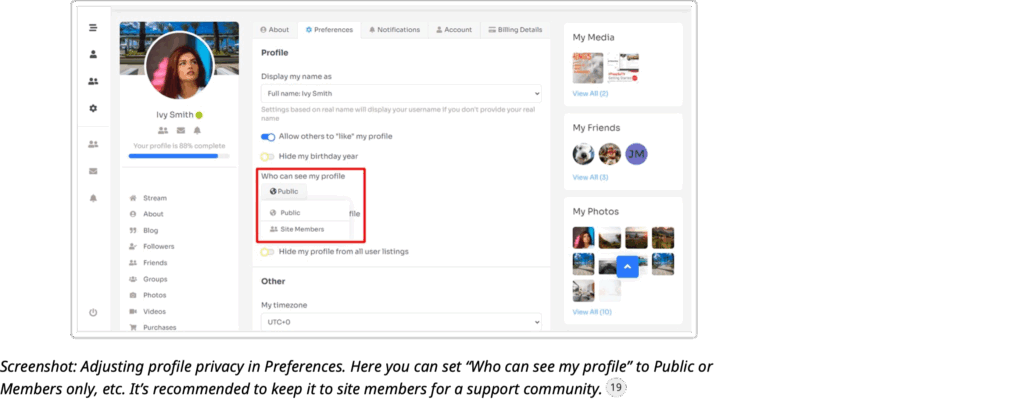
Hide from Search/Directory: In your privacy settings, you might also see an option “Hide my profile from user listings” or “Hide from search results.” If toggled on, your profile won’t appear in the Members directory or search . Use this if you truly want to lurk quietly. However, in a support group, being discoverable can help people reach out, so weigh the decision.
- Profile Details Privacy: Some profile fields (like your email, birthday, phone number if you added them) can have individual privacy settings. For example, you might allow only Friends to see your full birthday or contact info. By default, your email address is NOT shownto other members at all, so you don’t have to worry there – it’s used only by the system for login and notifications. If there is an “Email” field visible on your profile, you can likely set it to “Only Me” so no one sees it. Same for things like phone or address – only share what you’re comfortable with, and use privacy toggles if available.
- Privacy of Your Posts: As discussed earlier, when you make a post you can often choose its audience. Let’s recap with privacy in mind:
- Public Posts: Not advisable here, but the option might exist. A “Public” post could be seen by nonmembers if they access the site. Our community is closed so typically public posts are still not exposed to Google or random visitors, but if someone had the direct link they might view it. We encourage you to keep posts to “Members Only” (Site Members). That ensures only our verified community users see them.
- Friends-Only Posts: If you have made friends on the site (like sending/accepting friend requests), you could post something visible only to those friends. This is a middle ground if you have a circle you trust with certain personal updates. Use the audience selector (usually an icon on the post editor) to choose Friends for those. Just note, not everyone uses the friends feature in a support group, so friends-only posts limit who can join the conversation.
- Anonymous Posts: Remember, an anonymous post keeps your name hidden from fellow members, but it’s not “private” in terms of content – everyone in the community can read the content, they just don’t know who wrote it. Use anonymity for privacy of identity, not for limiting audience.
- Direct Messages: If you have something to share with one person, consider sending a private message instead of a post. Private messages (PMs) are one-to-one (or small group) conversations that only the participants can see. Our platform likely has a messaging feature (chat icon or “Messages” area). Those are entirely private – but still abide by community rules in them.
- Reporting Inappropriate Content: We strive to maintain a safe environment. If you encounter a post, comment, or even a user profile that breaks our rules or makes you feel uncomfortable (examples: spam advertisement, harassment, misinformation, or anything against our guidelines), please report it. Every post and comment has a Report option:
- To report a post in the feed or a group, click the (three dots menu) at the top-right of that post.
In the drop-down, select “Report Post.” You might be asked to choose a reason (Spam, Harassment, Misinformation, etc.) and to add any comments. Once submitted, our moderation team is alerted and will review the content .
To report a comment, similarly, there might be a small flag icon or “Report Comment” option when you hover near the comment. Use that to flag it .
To report a user (for example, if someone is sending you inappropriate messages or their profile has offensive material), go to their profile page. Look for a gear icon or options menu (often near the profile name or somewhere on their profile page). There is usually a “Report User” option . Click that and provide a reason.
- Reports are confidential – the person you report will not know you did it. They will just see that their content might disappear or they get contacted by an admin if action is taken. So never hesitate, thinking “I don’t want drama.” It’s always better to alert us so we can handle it. You’re likely not the only one uncomfortable, and we want to keep the community supportive and free of bad actors.
- After you report, you may not always see what happens (for privacy, we might not announce outcomes), but be assured we investigate each report. Severe violations might result in content removal or user removal from the community.
- Important: Do not engage in fights with trolls or rule-breakers. Use reporting rather than escalating. Let the mods address it.
- Understanding Content Guidelines: When you joined, you likely agreed to our community guidelines or terms. Here’s a quick overview of key points:
- Respect Privacy: What’s shared in the group stays in the group. Don’t copy people’s stories or posts and share them outside without permission. Also, don’t post personal info like someone else’s full name, address, medical records, etc., on the public feed.
- Be Kind and Supportive: We’re all here because of a common struggle or experience. Kindness goes a long way. Even if you disagree with someone’s approach (say, a treatment choice or an opinion), communicate with empathy. No name-calling, no judgment. Use “I” statements (like “I had a different experience” vs. “You are wrong”).
- No Spam or Solicitations: This is not a marketplace. Please do not use the community to sell products or services. It’s fine to recommend a product if it truly helped you (“This cushion really helped me sit comfortably after surgery”), but posting repetitive ads or linking to your business will be removed. If you spot spam, report it.
- No Medical Misinformation: We encourage sharing personal experiences, but remember none of us (unless explicitly stated) are your doctor. Avoid giving medical advice. Instead, share what happened to you or link to reputable sources. Posts spreading dangerous misinformation (e.g., “Miracle cure: just take XYZ herb instead of chemo!”) will be moderated. We don’t want anyone put at risk.
- Inclusivity: Everyone is welcome regardless of background. Discriminatory language (racist, sexist, homophobic, etc.) is absolutely not allowed. If someone uses such language, report it immediately.
- Content Warnings: Sometimes people may share details that could be disturbing (like graphic treatment descriptions). It’s considerate to add a note like “Content Warning: detailed surgery discussion” at the top of such a post, so readers are prepared. Not mandatory, but appreciated.
Etiquette Tip: One of the best ways to keep our community safe and pleasant is by modeling the behavior we want to see. Greet new members warmly, thank people who answer your questions, and if you see a post with zero responses and you have something kind to say, do it – even a simple “I hear you, stay strong” can make someone feel less alone. We’re all in this together. And if you ever feel someone is consistently negative or breaking rules, you can quietly use the block feature (if available) to not see their content, and let admins know. Your mental well-being is important.
FAQ – Notifications & Privacy
- Q: I’m getting too many email notifications. How do I reduce them without missing important stuff?
A: Head to your Notification Settings in your profile (possibly under Preferences or a dedicated Notifications page). There, you can uncheck certain email alerts. For example, you might turn off emails for every new post in a group and instead rely on the on-site bell notifications . Or disable “someone liked your post” emails, which aren’t crucial, but keep “someone mentioned you” emails on. Another strategy: switch to a daily digest if available, where you get one summary email per day instead of many individual ones. If even that is too much, you can unsubscribe from all and just make a habit to log in once a day or a few times a week to catch up. The balance is personal – customize it as you see fit.
- Q: Can I turn off the on-site notifications (the red dot/bell icon) for certain things?
A: The bell will always show something if there are unread alerts, but you can influence what triggers an alert. In the settings, for each type of notification (comment, like, mention, etc.), there might be separate toggles for On-Site and Email. For instance, you could turn off on-site notifications for “new group post” if it’s not important to see immediately, and keep on-site notifications only for direct interactions (like replies, messages). However, be cautious turning too much off; you might miss replies to your questions. There isn’t a way to hide the bell entirely – but if you mark all as read or adjust what comes in, that little number won’t blow up too often.
- Q: Who can see my profile information?
A: Other logged-in members can see your profile unless you limit it. If you set “Who can see my profile” to Site Members, all members can view it . If you choose Friends, only people you’ve friended will see more than your name. If Only Me, essentially your profile looks empty to others (or they might not access it at all). Do note that certain basic info like your name or avatar may still show in places like group member lists or next to your posts. “Only Me” mainly hides your profile page details (bio, etc.). Also, admins can always see profile info (they have to, for safety oversight). We don’t have any “search engine indexing” – profiles are not public on Google unless you intentionally made it public. So outside people cannot see anything.
- Q: Are private messages really private?
A: Yes, private one-on-one (or small group) messages are not visible to other members who are not part of them. They are stored securely in the system. Admins do not routinely read private messages. We respect privacy. The only time an admin might intervene is if a user reports a private message for abuse – then, to investigate, admins might be able to review the reported content. But that’s rare and only for serious issues. So feel safe using private messages to chat individually or in a small trusted group. Still, exercise common sense: don’t share your bank account or sensitive identity info even in private messages. And be cautious if someone you just met starts asking for personal contact info – build trust first or keep communications on the platform.
- Q: How do I block or unfriend someone?
A: If someone is bothering you or you just don’t want to interact, you have a couple of tools:
Unfriend: If you’ve friended someone and no longer want that connection, go to their profile and click the Friends button (it might say “Friends ”). There should be an Unfriend option. This simply removes them from your friends list. They won’t be notified that you unfriended them (though they might infer if they check). This doesn’t stop them from seeing your posts (if they’re members and your posts are members-visible) but it removes extra visibility like your profile updates from their feed.
Block: If available, blocking is stronger. When you block someone, typically they can’t see your profile or interact with you, and vice versa. This can be done usually via a “Block User” option on their profile or in a message thread. Use this for individuals who harass or trigger you. They won’t be explicitly notified “You were blocked,” but they may figure it out if they search for you and can’t find you. That’s okay – your well-being comes first. You can always unblock later if things change.
Remember, even if you block someone, you should still report if they violated rules (because they could be doing it to others too).
- Q: I have a concern about privacy that isn’t addressed here. Who can I ask?
A: You can always reach out to a Community Admin (usually identifiable with an “Admin” badge next to their name) for specific questions. For example, if you’re unsure about posting something and who might see it, ask an admin in a private message. We’re here to help. We understand the sensitive nature of health-related sharing, and we want you to feel secure. Another resource is our Privacy Policy (linked typically at the bottom of the page) which outlines data handling. But for practical “who sees what” scenarios, asking is often easiest.
- Q: What happens to my content if I delete my account?
A: If you ever choose to leave (though we’d be sad to see you go!), you can delete your profile under Account settings (if self-delete is enabled) or request an admin to do it. Deleting your account will typically remove your profile and personal data. Your posts might either be removed entirely or show up as from “Deleted Member.” It depends on how the platform handles it. Usually, your content is also deleted for privacy, but some group threads might keep your contributions under an anonymized name. If you have concerns, ask an admin when you’re making that decision. Also, before leaving, you could manually delete any specific posts or photos you shared if you want to be thorough. Keep in mind, once gone, we can’t easily restore your account or content. So it’s somewhat permanent.
We hope this help guide makes you feel more comfortable using our community site. If you remember nothing else, remember this: you are not alone here. This platform is a tool to connect, share, and find strength together. Take it at your own pace – whether you’re posting daily or just reading quietly. And whenever you need help (with the site, or just moral support), just ask. This community is here for you .